x2Go#
X2Go is a Remote Desktop solution, which some vendors vaguely call Remote Control. This is not to be confused with Microsoft Remote Desktop Connection, which is a competing Remote Desktop solution and protocol.
With X2Go, you mainly access Linux computers. The Linux computer you are accessing is the X2Go Server. (There are ways to connect to a Windows computer as well; some of them are only available with the Linux X2Go Client.)
You can connect from a computer running Linux, Windows or Mac OS X. This computer is the X2Go Client.
SGEES Linux desktops have X2Go client installed as part of default installation. If not, then sudo apt install x2goclient
For Windows or MacOS download and install client here
Using x2Go client for running remote GUI session#
Start client and create a new connection (assume you’re connecting to tara.geo.vuw.ac.nz):
- Session Name: some meaningful name, e.g. “Tara HPC”
- Host: tara.geo.vuw.ac.nz
- Login:
- SSH port: 22
- Session type: XFCE
All HPC’s have only XFCE desktop environment installed, so check if you’ve selected it properly.
On Input/Output tab force Set display DPI to “96” for overriding issues with modern high resolution displays (such as giant fonts or icons)
On Media tab untick both Enable Sound support and Client side printing support options
Start connection and login with your Linux credentials.
x2Go troubleshooting#
Due to configuration of Linux user profile directories, start the same program the same time on your Linux desktop and Linux server may cause collision.
Generally you should avoid of startng GUI sessions on several Linux computers simultaneously.
Most issues reported by users are caused by web browser. To prevent unexpected crash or strange behaviour either don’t start Firefox on the server, or create several separate Firefox profiles:
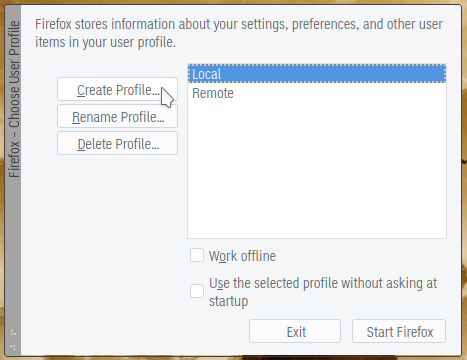
- Start it as
firefox -p - Create new profiles with some meaningful names (e.g. ‘Remote’, ‘Server’, ‘Local’, ‘My Desktop’)
- Use the selected profile without asking at startup - leave empty
When you run Firefox next time, select either one or another profile depending on whether it started locally or in x2Go session.